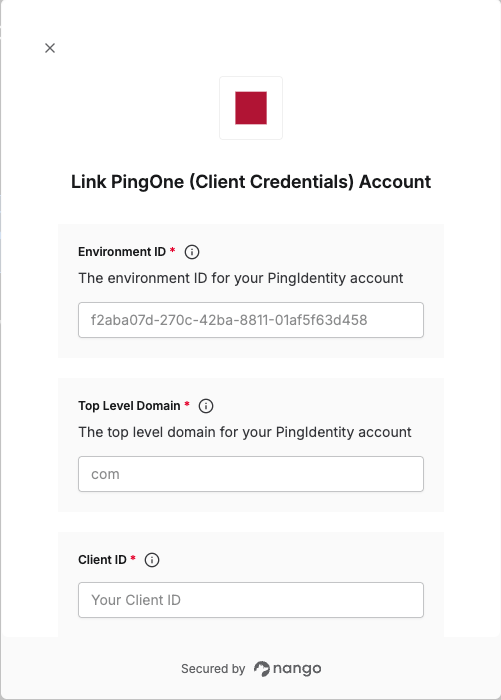Overview
To authenticate with PingOne (Client Credentials), you need:- Client ID - The unique identifier for your Worker app.
- Client Secret - A confidential key used to authenticate the identity of your Worker app.
- Environment ID - The unique identifier (UUID) for your PingOne environment.
- Top Level Domain - The regional domain extension for your PingOne instance (e.g.,
com,eu,asia,ca)
Prerequisites:
- An active PingOne account.
Instructions:
Step 1: Create a Worker App
- Log in to your PingOne admin console, then select Applications → Applications.
- Click the + icon next to Applications to add a new app.
- In the Application Name field, enter a name for your application.
- Select Worker as the Application Type.
- Click Save.
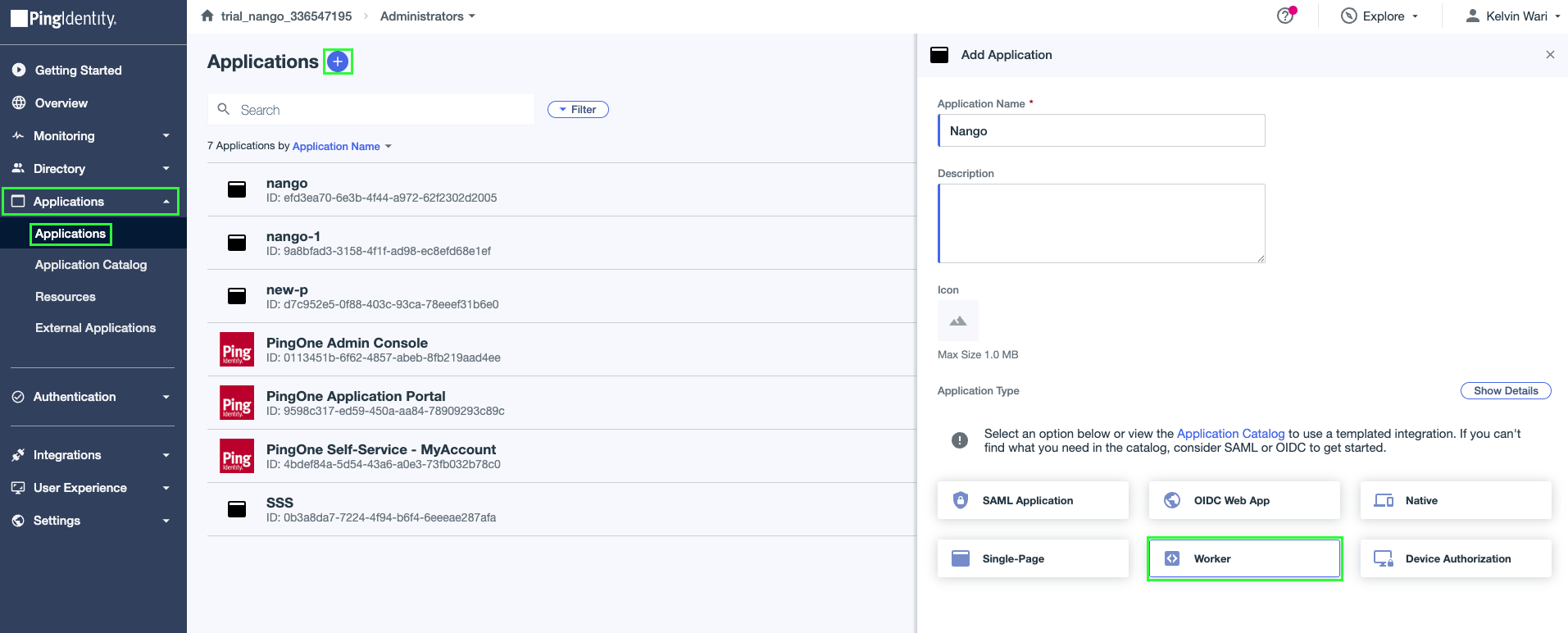
- Navigate to the Overview tab in your Worker app.
- Copy your Client ID and Client Secret. Store them securely as you’ll need them when configuring your integration in Nango.
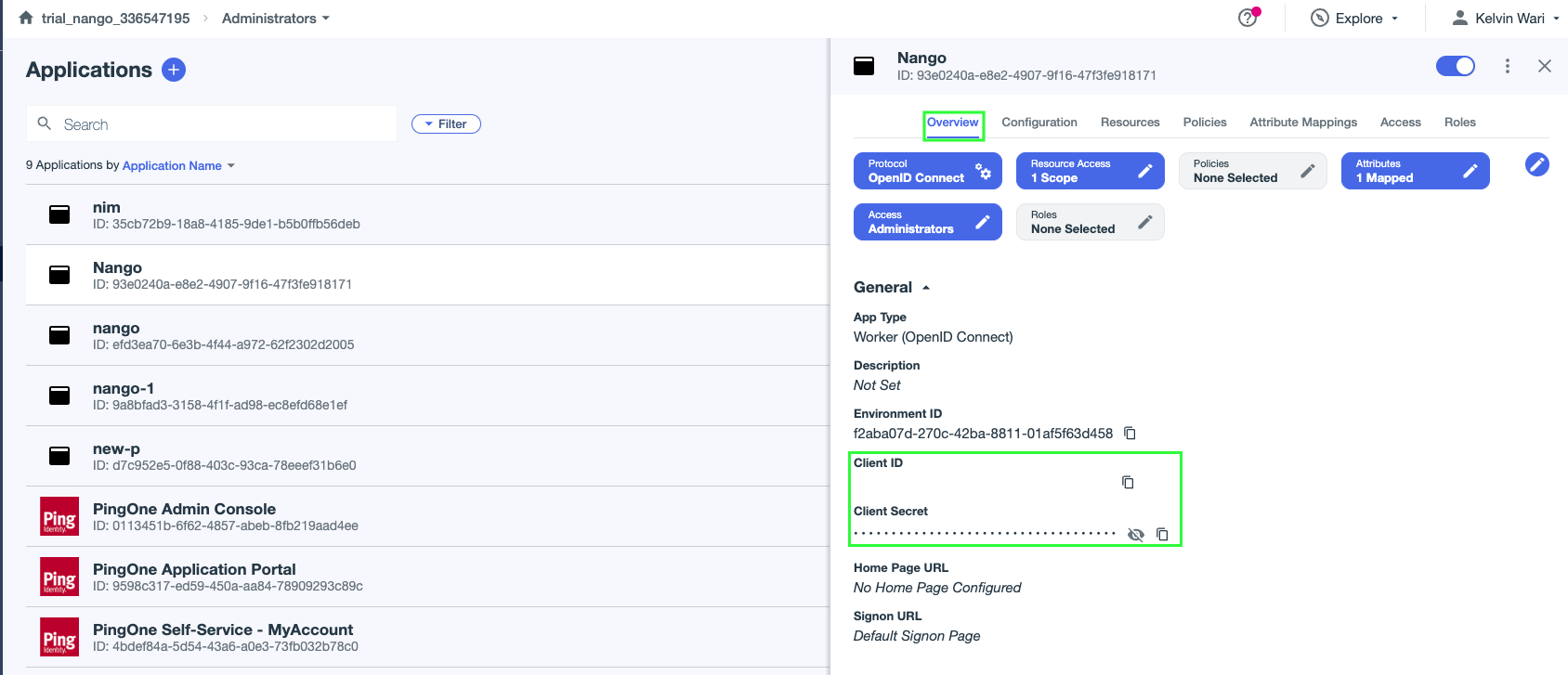
- Click the toggle button at the upper right corner to enable the application.
- Navigate to the Configuration tab. From the Token Endpoint Authentication Method dropdown, select Client Secret Post and click Save.
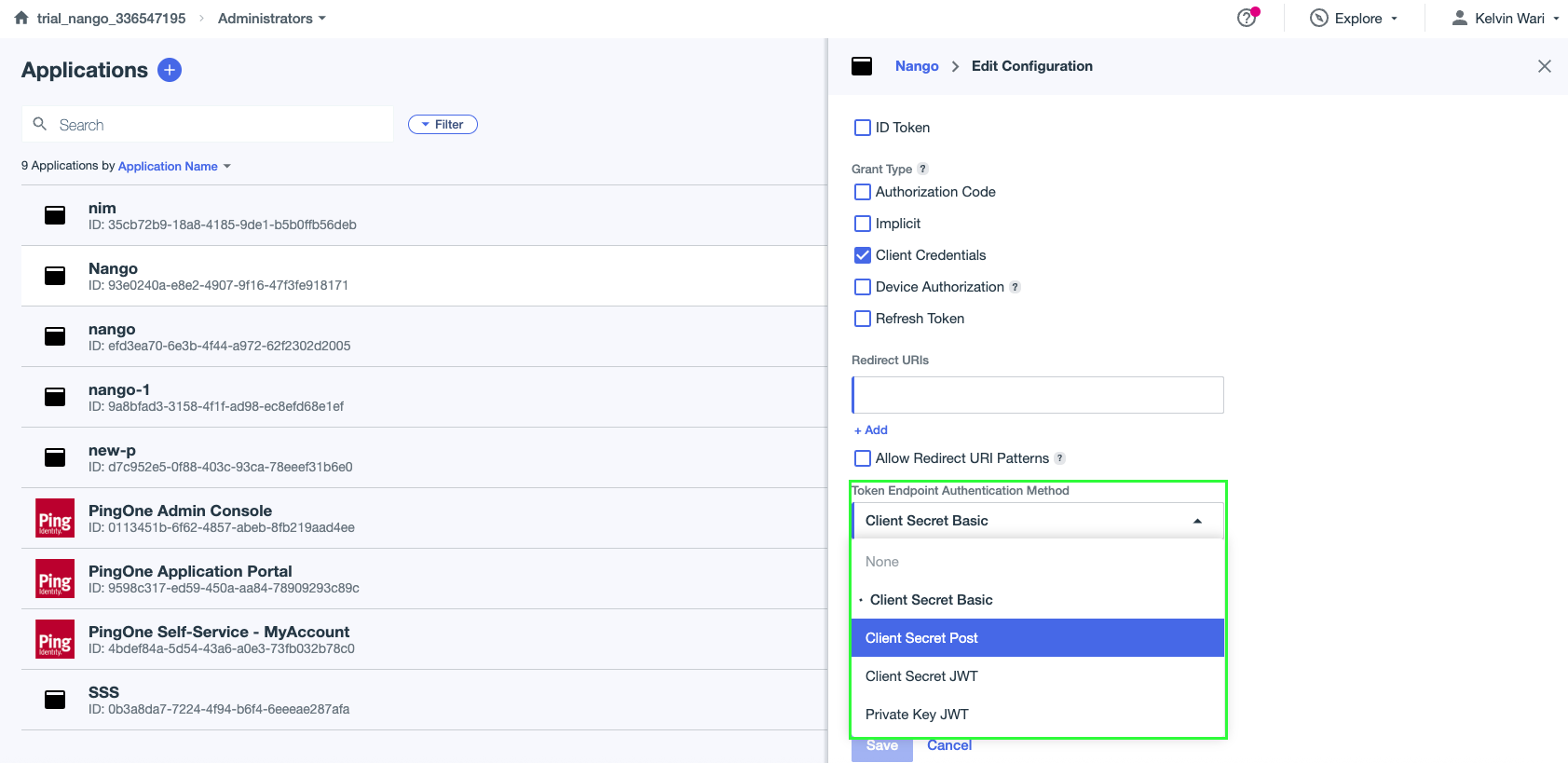
- Navigate to the Roles tab, click Grant Roles then assign the appropriate application roles for your Worker app.
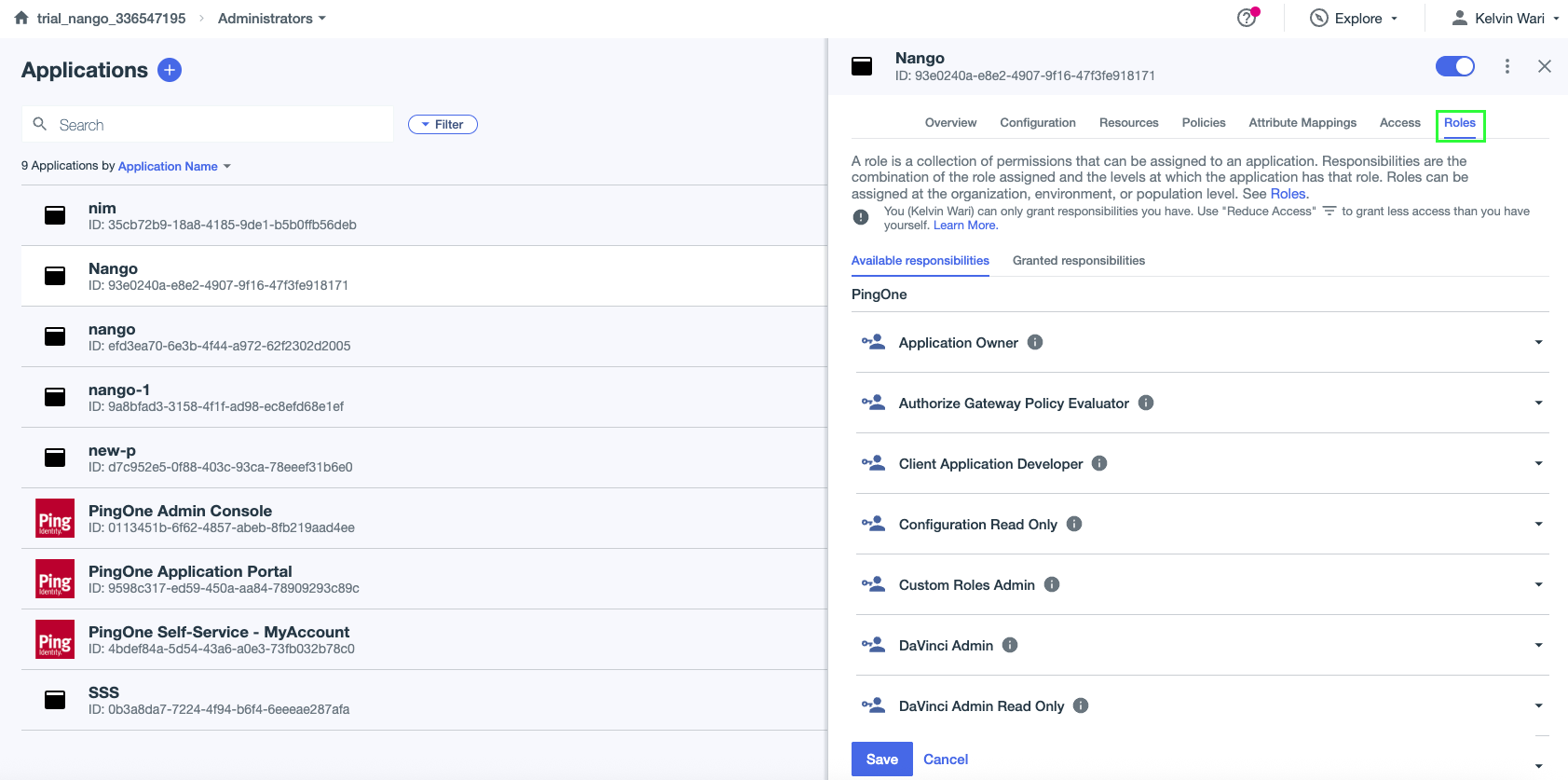
Step 2: Finding Your Environment ID
- In the admin console, select Settings → Environment Properties.
- Locate and copy your Environment ID from this page.
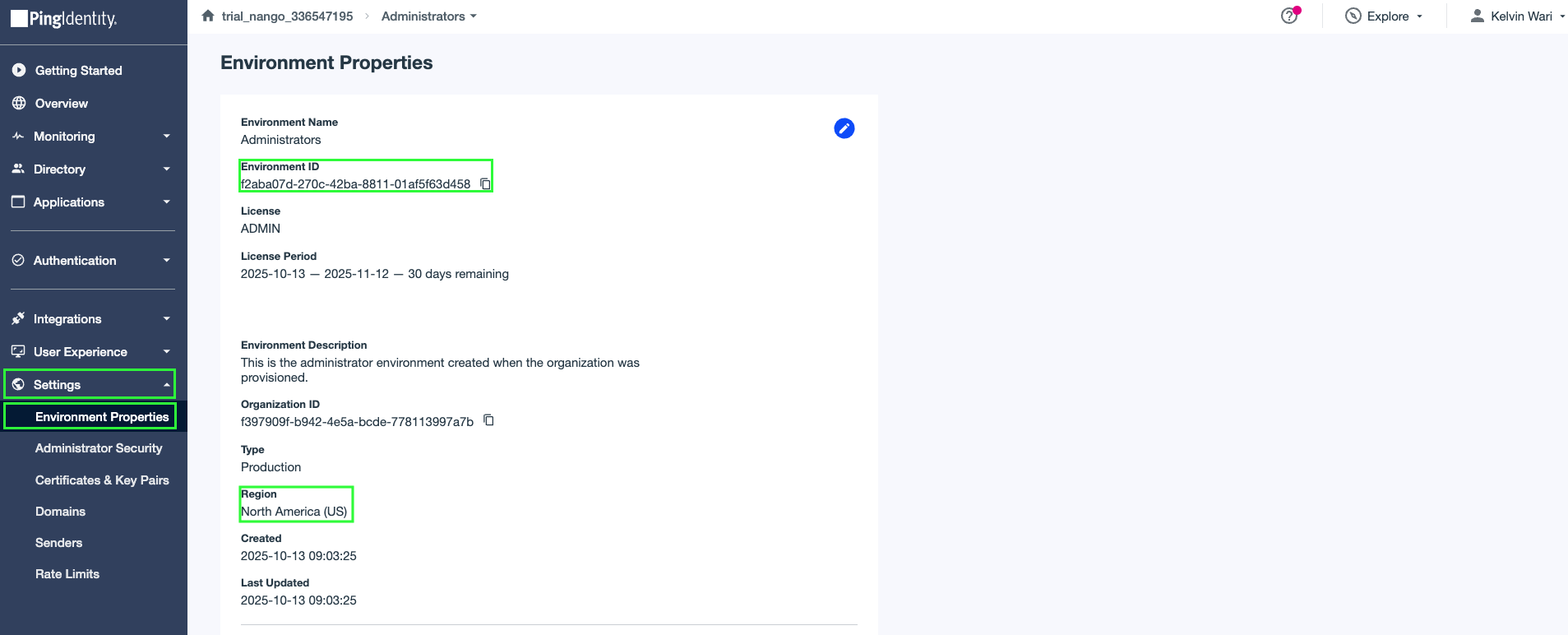
Step 3: Finding Your Top Level Domain
- From the same Environment Properties page, locate your environment’s Region and compare it with the following table to determine the Top Level Domain.
| Region | Top Level Domain |
|---|---|
| North America region (excluding Canada) | com |
| Canada region | ca |
| European Union region | eu |
| Australia region | com.au |
| Singapore region | sg |
| Asia-Pacific region | asia |
Step 4: Enter credentials in the Connect UI
Once you have your Environment ID, Top Level Domain, Client ID, and Client Secret:- Open the form where you need to authenticate with PingOne (Client Credentials).
- Enter your credentials in their respective fields.
- Submit the form to complete the authentication.